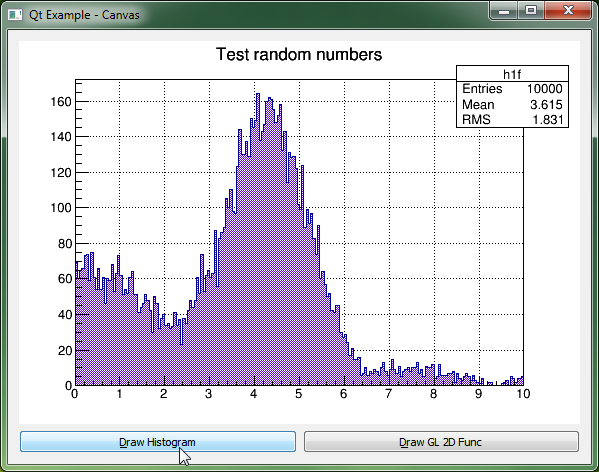Here is a short HOWTO showing the few steps required to embed a TCanvas in an application created with toolkits as QT, FOX, MFC, and probably many more.
IMPORTANT: Do not call TApplication::Run()
- In the application constructor or in main(), create a TApplication
// create an instance of TApplication
gMyRootApp = new TApplication("My ROOT Application", &argc, argv);
// tell application to return from run
gMyRootApp->SetReturnFromRun(true);
- Create a timer to process Root events, e.g.:
void MyWindow::OnRefreshTimer() {
// Process Root events when a timer message is received
gApplication->StartIdleing();
gSystem->InnerLoop();
gApplication->StopIdleing();
}
- Get the id of the window where you want to embed the TCanvas :
void MyWindow::Create() {
// Add this window to TVirtualX list of windows
// in return get its TVirtualX identifier
int wid = gVirtualX->AddWindow((ULong_t)getid(), getWidth(), getHeight());
// Create a new TCanvas, specifying this windows id as parent
fCanvas = new TCanvas("fCanvas", getWidth(), getHeight(), wid);
}
- Forward messages to the Canvas, e.g.:
void MyWindow::OnPaint() {
// Handle Paint events
if (fCanvas) fCanvas->Update();
}
void MyWindow::OnSize() {
// Handle Resize events
if (fCanvas) fCanvas->Resize();
}
void MyWindow::OnMouseMove() {
// Handle Mouse move events
if (!fCanvas) return;
if (ev->state & LEFTBUTTONMASK)
fCanvas->HandleInput(kButton1Motion, ev->win_x, ev->win_y);
else
fCanvas->HandleInput(kMouseMotion, ev->win_x, ev->win_y);
}
void MyWindow::OnLMouseDown() {
// Handle Mouse Left button down event
if (fCanvas) fCanvas->HandleInput(kButton1Down, ev->x, ev->y);
}
Here is a screenshot of a TCanvas embedded in a simple (minimal) Qt application: